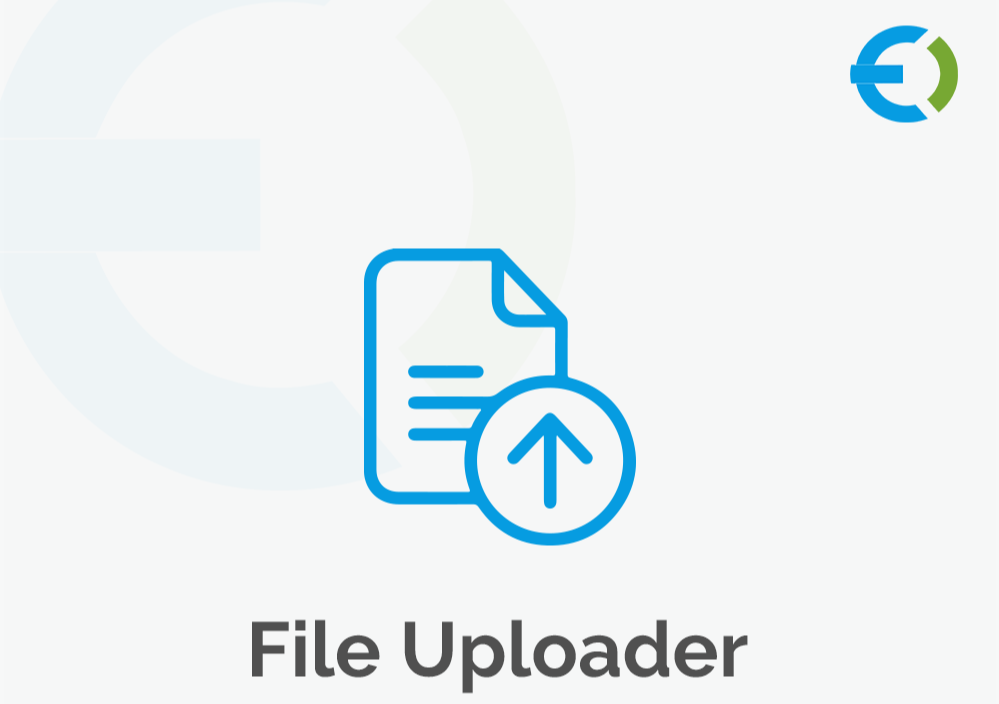WooCommerce CSV Upload Hacks to Save Time in 2024
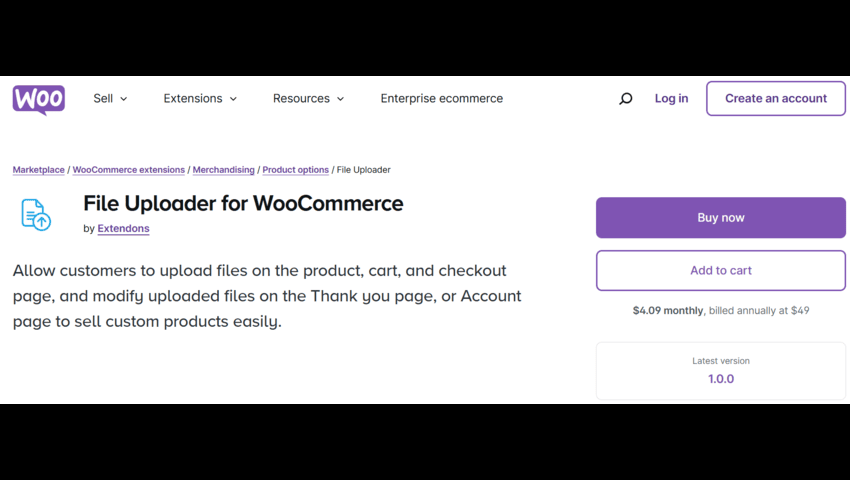
In the world of eCommerce, time is money. Managing your WooCommerce store effectively often involves handling massive amounts of data. But did you know that WooCommerce CSV upload can be a game-changer? This feature simplifies bulk product uploads, customer data updates, and order processing, saving you hours of manual labor. Ready to learn some pro hacks to streamline your workflow in 2024? Let’s dive in!
Why is WooCommerce CSV Upload Essential?
CSV (Comma Separated Values) files allow store owners to efficiently import, export, and manage data in bulk. Whether you’re launching a new store or expanding your inventory, the WooCommerce CSV upload feature can simplify tasks like:
- Adding or updating thousands of products at once.
- Managing customer lists and preferences.
- Tracking and analyzing orders with ease.
Mastering this feature not only saves time but also eliminates repetitive tasks, so you can focus on growing your business.
WooCommerce CSV Upload Hacks for 2024
Here are some smart ways to leverage the WooCommerce CSV upload feature to make your life easier.
1. Plan Your Data in Advance
Before uploading, structure your CSV file properly. Make sure it includes key columns like:
- Product Name
- Description
- SKU (Stock Keeping Unit)
- Price
- Categories
- Images (with URLs)
Using tools like Google Sheets or Excel ensures your data is error-free. Save your file in UTF-8 encoding to avoid import issues.
2. Utilize Bulk Editing Plugins
Plugins like Bulk Edit Products or Advanced CSV Importer can automate routine updates. These tools integrate seamlessly with WooCommerce, letting you update product attributes, stock levels, and pricing with minimal effort.
3. Schedule CSV Uploads
Many store owners overlook this nifty hack. Automate recurring data imports (like supplier stock updates) by scheduling CSV uploads. This ensures your inventory stays updated in real-time without manual intervention.
4. Leverage File Uploader for WooCommerce by Extendons
If you sell customizable products, the File Uploader for WooCommerce by Extendons plugin is a must-have. It lets customers upload files directly on the product, cart, or checkout pages. Here’s how this feature works:
- Adds a file upload button at multiple stages of the purchase journey.
- Allows customers to upload and modify files even after order placement.
- Enables admins to accept or reject files and send feedback notes.
For businesses selling personalized items like custom apparel, mugs, or corporate gifts, this plugin bridges the communication gap and speeds up the order fulfillment process.
How WooCommerce Checkout File Upload Simplifies Custom Orders
The WooCommerce checkout file upload feature, offered by plugins like Extendons, revolutionizes how you handle custom orders. By allowing customers to upload files such as images or specifications, you eliminate the back-and-forth emails typically involved in customizations. Here’s why it’s a game-changer:
Benefits of WooCommerce Checkout File Upload:
- Streamlined Communication: Get all the required details upfront.
- Improved Order Accuracy: Minimize errors by receiving exact specifications.
- Enhanced Customer Satisfaction: Customers can preview and edit uploads for better outcomes.
Advanced Features of File Uploader for WooCommerce by Extendons
Let’s explore the standout features of this powerful plugin:
1. File Upload Options Across Multiple Pages
Customers can upload files directly on:
- Product pages: Ideal for custom product specifications.
- Cart pages: Simplifies attachment uploads before checkout.
- Checkout pages: Gather all relevant details in one place.
2. Post-Order Modifications
Mistakes happen! That’s why Extendons allows customers to replace uploaded files from the Thank You or My Account pages.
3. Admin Approval System
Admins can approve or reject uploaded files and provide feedback. Notifications keep customers informed, ensuring smooth communication.
4. Custom Rules for File Uploads
You can:
- Restrict uploads by product, category, or user role.
- Define allowed file types and sizes (e.g., PNG, JPG, PDF).
- Charge extra for file uploads, turning customizations into a revenue stream.
5. Enhanced User Experience
Customers can preview files, attach notes, or upload multiple files. These features reduce errors and improve the order process.
Tips for Effective Use of File Upload Plugins
- Set Clear Guidelines: Provide instructions on the type of files customers should upload.
- Optimize File Limits: Allow enough size for quality uploads without overloading your server.
- Test the Plugin: Before going live, test the upload process to ensure seamless functionality.
How to Upload CSV Files to WooCommerce (Step-by-Step Guide)
If you’re new to CSV uploads, follow these steps to master the process:
- Prepare Your CSV File: Ensure the data is clean, well-organized, and saved in the right format.
- Go to WooCommerce > Products > Import: Use the import tool in your dashboard.
- Map CSV Columns: Match your CSV columns to WooCommerce fields.
- Run the Import: Let WooCommerce process the file. Double-check for errors once done.
Pro Tip: Always back up your store data before running bulk uploads!
FAQs
1. What is the benefit of using WooCommerce CSV upload?
It saves time by allowing you to manage large data sets, like products or orders, in bulk, reducing manual effort.
2. Can I use the WooCommerce checkout file upload feature for digital products?
Yes! It’s perfect for collecting specifications or files related to digital downloads like eBooks or custom designs.
3. How do I restrict file uploads to specific products?
Plugins like File Uploader for WooCommerce by Extendons let you set rules to enable uploads only for selected products or categories.
4. Can customers modify uploaded files after placing an order?
Yes! Extendons’ plugin allows customers to replace or update files via the Thank You or My Account pages.
5. Is it possible to charge extra for file uploads?
Absolutely. You can set a price for uploads, adding a new revenue stream to your store.
Conclusion
The WooCommerce CSV upload and WooCommerce checkout file upload features are essential tools for modern store owners. With plugins like File Uploader for WooCommerce by Extendons, you can automate processes, streamline communication, and offer unparalleled customization options to your customers.
By implementing these hacks, you’ll not only save time but also enhance the shopping experience, boosting customer satisfaction and loyalty in 2024.