Step-by-Step Guide: How to Print Bill Payment Stubs in QuickBooks Online?
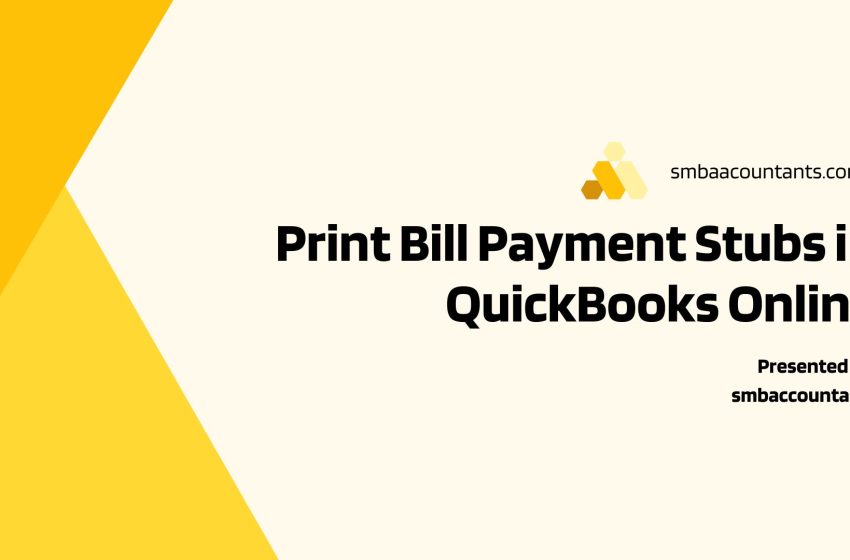
Normal
0
false
false
false
EN-US
X-NONE
X-NONE
/* Style Definitions */
table.MsoNormalTable
{mso-style-name:”Table Normal”;
mso-tstyle-rowband-size:0;
mso-tstyle-colband-size:0;
mso-style-noshow:yes;
mso-style-priority:99;
mso-style-parent:””;
mso-padding-alt:0in 5.4pt 0in 5.4pt;
mso-para-margin-top:0in;
mso-para-margin-right:0in;
mso-para-margin-bottom:8.0pt;
mso-para-margin-left:0in;
line-height:107%;
mso-pagination:widow-orphan;
font-size:11.0pt;
font-family:”Calibri”,sans-serif;
mso-ascii-font-family:Calibri;
mso-ascii-theme-font:minor-latin;
mso-hansi-font-family:Calibri;
mso-hansi-theme-font:minor-latin;
mso-bidi-font-family:”Times New Roman”;
mso-bidi-theme-font:minor-bidi;}
In the realm of financial management, efficiency is key. QuickBooks Online has emerged as a powerful tool for businesses to streamline their accounting processes, allowing for seamless management of invoices, payments, and expenses. However, navigating the intricacies of the platform can sometimes be daunting, especially when it comes to printing bill payment stubs. In this comprehensive guide, we’ll walk you through the process of printing bill payment stubs in QuickBooks Online, empowering you to optimize your financial workflow and enhance your business operations.
Understanding the Importance of Bill Payment Stubs
Bill payment stubs serve as essential documentation of payment transactions between a business and its vendors. They provide a detailed record of payments made, including the amount paid, the date of payment, and the recipient. Additionally, bill payment stubs often contain important information such as invoice numbers, due dates, and payment terms, helping businesses track and manage their expenses more effectively.
Printing bill payment stubs in QuickBooks Online allows businesses to maintain accurate records of their financial transactions, streamline their accounting processes, and ensure compliance with accounting standards and regulations. Whether for internal auditing purposes, vendor reconciliation, or financial reporting, bill payment stubs play a crucial role in maintaining transparency and accountability in business finances.
How to Print Bill Payment Stubs in QuickBooks Online
Printing bill payment stubs in QuickBooks Online is a straightforward process that can be completed in just a few simple steps. Here’s a step-by-step guide to help you get started:
1. Navigate to the “Expenses” Tab: Log in to your QuickBooks Online account and navigate to the “Expenses” tab from the left-hand menu. This will bring up a list of all your expense transactions, including bills and bill payments.
2. Select the Bill Payment to Print: Locate the bill payment for which you want to print the payment stub and click on it to open the transaction details.
3. Click on “Print Check”: In the transaction details window, look for the “Print Check” button located at the top right corner of the screen. Click on this button to initiate the printing process.
4. Review and Customize Payment Information: Before printing the bill payment stub, review the payment information to ensure accuracy. QuickBooks Online allows you to customize the payment stub layout and select the information you want to include, such as vendor details, payment amount, and memo.
5. Print Payment Stub: Once you’ve reviewed and customized the payment information, click on the “Print” button to print the bill payment stub. Depending on your printer settings, you may need to adjust the print settings such as paper size and orientation.
6. Save or Email Payment Stub (Optional): After printing the payment stub, you have the option to save it as a PDF file or email it directly to the vendor for their records. This can be particularly useful for maintaining digital copies of payment stubs and facilitating communication with vendors.
By following these simple steps, you can easily print bill payment stubs in QuickBooks Online, ensuring accurate documentation of your payment transactions and streamlining your accounting processes.
Benefits of Printing Bill Payment Stubs in QuickBooks Online
Printing bill payment stubs in QuickBooks Online offers several benefits for businesses:
1. Enhanced Record-Keeping: Bill payment stubs provide a detailed record of payment transactions, allowing businesses to maintain accurate financial records and track their expenses more effectively.
2. Streamlined Accounting Processes: By printing bill payment stubs directly from QuickBooks Online, businesses can streamline their accounting processes and eliminate the need for manual record-keeping or reconciliation.
3. Improved Transparency and Compliance: Bill payment stubs help businesses maintain transparency and accountability in their financial transactions, ensuring compliance with accounting standards and regulations.
4. Facilitated Vendor Communication: Printing and sharing bill payment stubs with vendors can facilitate communication and foster stronger relationships with suppliers, contractors, and service providers.
5. Time and Cost Savings: Printing bill payment stubs in QuickBooks Online saves businesses time and resources that would otherwise be spent on manual paperwork, printing, and filing.
Conclusion
Printing bill payment stubs in QuickBooks Online is a valuable feature that enables businesses to maintain accurate records of their payment transactions, streamline their accounting processes, and enhance their financial management practices. By following the simple steps outlined in this guide, businesses can easily print bill payment stubs and reap the benefits of improved record-keeping, transparency, and efficiency in their financial workflows. Empower your business with the tools and resources needed to optimize your financial operations and achieve success in today’s competitive business landscape.

