How to Open .QBB, .QBW, and .QBX files without QuickBooks?
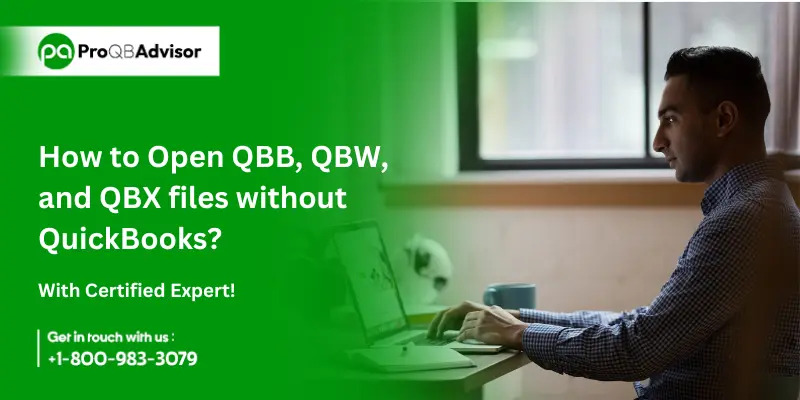
To open QuickBooks files without using the QuickBooks application, you need to understand the different types of files used by QuickBooks and the methods available for accessing them. Here’s a comprehensive guide on how to open .QBB, .QBW, and .QBX files without QuickBooks.
Types of QuickBooks Files
- QBB File: This is the backup file of QuickBooks, containing all the data stored in the company file.
- QBX File: This is the accountant’s copy file, used for sending the company file to an accountant.
- QBW File: This is the company file of QuickBooks, storing the company data, images, letters, logos, and more.
Methods to Open QuickBooks Files Without QuickBooks
Opening QBB Files Without QuickBooks
- Using QuickBooks Trial Version:
- Download and install the QuickBooks Desktop trial version.
- Open the trial version and select the QBB file to restore it into a QBW file.
- Using Third-Party Tools:
- Tools like Recovery Toolbox for QuickBooks can help recover data from QBB files.
- Download and install the software, then follow the steps to recover and save the data.
- Exporting to Excel:
- Although this method typically requires QuickBooks to export data, it can be useful if you have temporary access to QuickBooks.
- Open the QBB file in QuickBooks, export the data to Excel, and then save the Excel file for later use without QuickBooks.
Opening QBW Files Without QuickBooks
- Using Microsoft Excel:
- Export the QBW file data to Excel while you have access to QuickBooks.
- Once exported, you can open the Excel file without needing QuickBooks.
- Using Third-Party File Viewers:
- Tools like QBWFile or QuickBooks Desktop’s trial version can provide read-only access to QBW files.
- Conversion Tools:
- Use conversion tools to convert QBW files into other formats compatible with different accounting software.
Opening QBX Files Without QuickBooks
- Converting QBX to QBW:
- Use QuickBooks Desktop Accountant to convert the QBX file to a QBW file.
- Navigate to the File menu, select “Send Company File,” then “Accountant’s Copy,” and convert the accountant’s copy to a company file (QBW).
- Using Excel for Limited Access:
- Although not recommended, you can attempt to open the QBX file in Excel by importing it, but this method is not reliable and may not provide full access to the file’s data.
Step-by-Step Guide
For QBB Files
- Using QuickBooks Trial Version:
- Download and install the QuickBooks Desktop trial version.
- Open the trial version and select the QBB file to restore it into a QBW file.
- Save the restored file for later use.
- Using Recovery Toolbox:
- Download and install Recovery Toolbox for QuickBooks.
- Launch the software and select the QBB file.
- Recover the data and save it to a new file.
For QBW Files
- Exporting to Excel:
- Open the QBW file in QuickBooks.
- Select the File menu, choose Export, and select “Send Report to New Excel Spreadsheet.”
- Save the Excel file for later use without QuickBooks.
- Using Third-Party Tools:
- Use tools like QBWFile or QuickBooks Desktop’s trial version to view the QBW file.
- Alternatively, use conversion tools to convert the QBW file into other formats.
For QBX Files
- Converting to QBW:
- Open QuickBooks Desktop Accountant.
- Navigate to the File menu, select “Send Company File,” then “Accountant’s Copy.”
- Convert the accountant’s copy to a company file (QBW) and save it.
Important Considerations
- Data Compatibility: Ensure that any conversion or export maintains data integrity and compatibility with the target software.
- Temporary Access: If you have temporary access to QuickBooks, use it to export data to more accessible formats like Excel.
- Third-Party Tools: Be cautious when using third-party tools, as they may not always provide full functionality or data integrity.
By following these methods, you can effectively open and access QuickBooks files without relying on the QuickBooks application.
