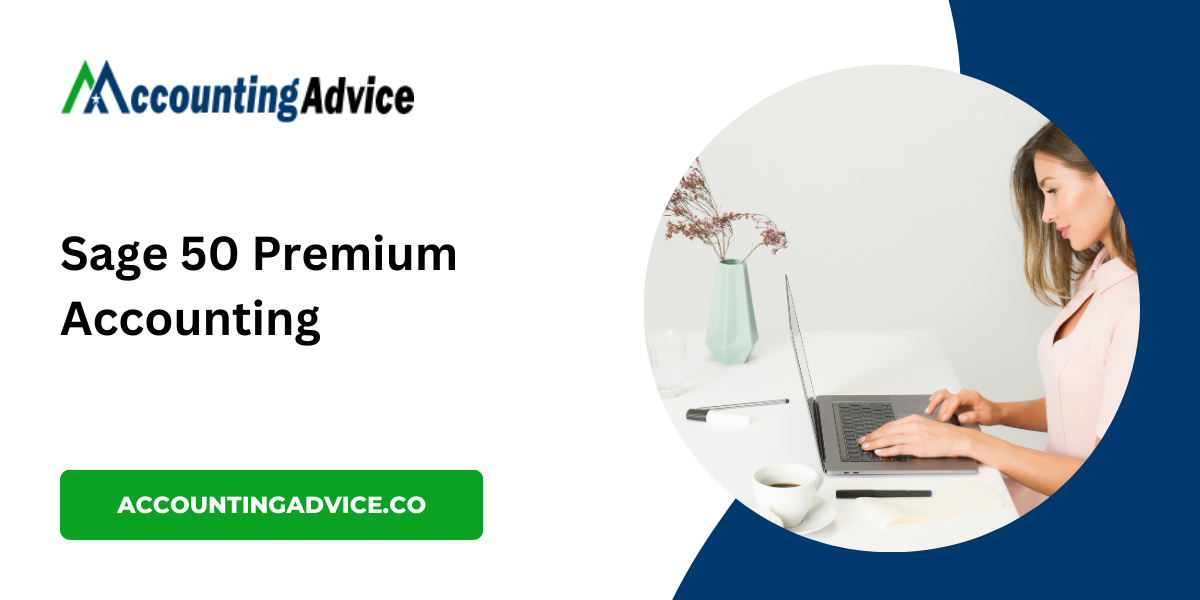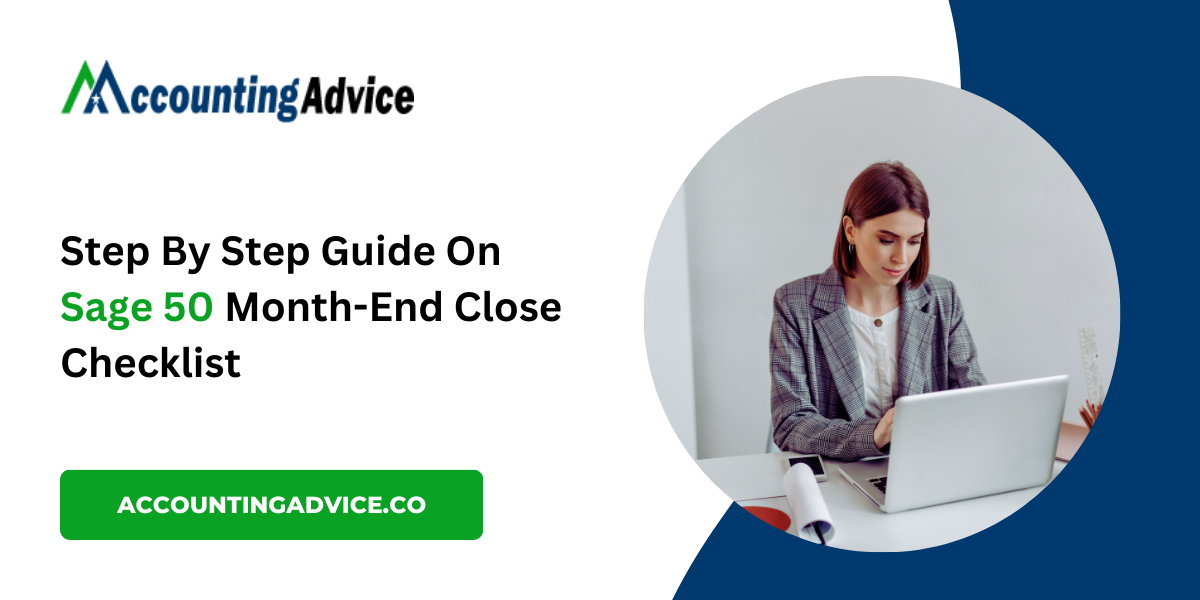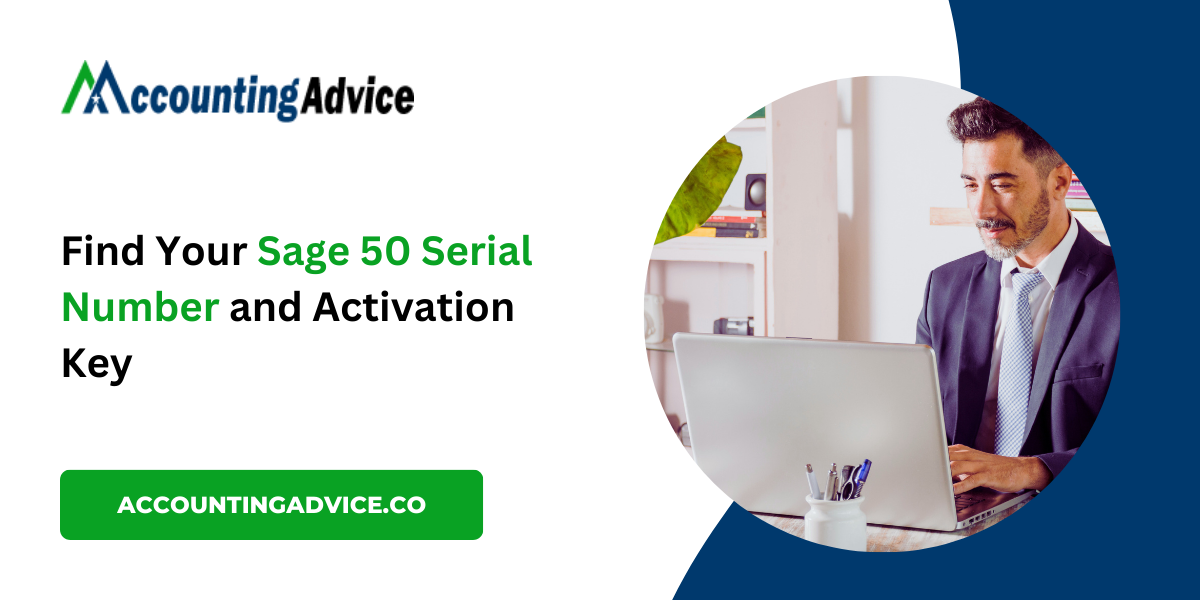How to Edit Transactions in Sage 50: A Step-by-Step Guide

Sage 50 is a powerful accounting tool that helps businesses track financial transactions, manage accounts, and ensure accurate reporting. However, there are times when you may need to make adjustments to your data. Whether it’s fixing a mistake, updating an invoice, or modifying a journal entry, editing transactions is a crucial skill for any Sage 50 user.
In this guide, we will walk you through how to edit different types of transactions in Sage 50 and provide tips for keeping your accounting records accurate. While Sage 50 doesn’t allow direct editing of every transaction (to preserve the integrity of financial data), there are ways to update or amend most entries.
Why Would You Need to Edit Transactions in Sage 50?
There are several reasons you might need to edit transactions in Sage 50:
- Incorrect Data Entry: Mistakes happen, such as entering the wrong amounts, dates, or customer details.
- Account Adjustments: A transaction might have been posted to the wrong account or category.
- Modifying Payments or Receipts: Changes to payment amounts or receipt details might be needed after a transaction has been recorded.
- Corrections: If you need to correct tax codes or apply changes to your business accounts.
While editing is possible for many types of transactions, the process differs based on the nature of the transaction and whether it has been finalized (posted) or is still in draft form.
Types of Transactions You Can Edit in Sage 50
Here’s how to edit common types of transactions in Sage 50:
1. How to Edit Journal Entries
Journal entries are often the foundation of your financial records, and errors in them can affect your entire accounting system. Fortunately, Sage 50 provides a simple way to modify journal entries, as long as they haven’t been posted.
To Edit a Journal Entry:
- Open the General Ledger module.
- Navigate to Journal Entries.
- Find the journal entry you want to modify.
- Select the journal entry and click on the Edit button.
- Make the necessary changes to amounts, accounts, or descriptions.
- After editing, you can save the changes and post the updated entry.
If the journal entry has already been posted, Sage 50 will not allow direct editing. Instead, you would need to reverse the entry and create a new one with the correct information.
2. How to Edit Invoices and Bills
Invoices and bills are essential for accounts receivable and accounts payable. Whether you need to correct a date, amount, or description, editing an invoice or bill in Sage 50 is simple if the transaction hasn’t been paid.
To Edit an Invoice or Bill:
- Open the Sales or Purchases module (depending on whether it’s an invoice or a bill).
- Locate the invoice or bill you want to edit.
- Click to open the transaction.
- Make the necessary changes to the transaction, such as the date, amount, or customer/vendor details.
- Save the changes once you’re done.
If the invoice or bill has been paid or linked to another transaction, you may not be able to directly edit it. Instead, you will need to create a credit note or reversal, and then re-enter the corrected invoice or bill.
3. How to Edit Payments and Receipts
Payments and receipts affect your bank accounts and cash flow. Sometimes, you may need to modify details such as the payment amount, date, or associated invoice.
To Edit a Payment or Receipt:
- Go to the Banking or Cash Book module.
- Find the payment or receipt that needs to be edited.
- Select the payment or receipt and click Edit.
- Make changes to the payment amount, date, or applied invoices.
- Save the updated payment or receipt.
If the payment or receipt has already been linked to an invoice, you may need to first unapply or reverse the payment, then reapply it to the corrected invoice.
4. How to Edit Credit Notes and Purchase Orders
Credit notes and purchase orders are often used to adjust previously entered invoices or orders. You might need to change the amounts, products, or services on a credit note or purchase order.
To Edit a Credit Note or Purchase Order:
- Open the Sales or Purchases module, depending on the transaction type.
- Locate the credit note or purchase order you need to edit.
- Click on the transaction to open it.
- Modify the necessary fields, such as amounts or product details.
- Save the changes.
If the credit note or purchase order has been linked to other transactions, you may need to reverse or unapply the link before editing it.
Things to Consider When Editing Transactions in Sage 50
While editing transactions in Sage 50 is relatively straightforward, there are several things you should keep in mind:
-
Impact on Financial Statements: Editing transactions can affect your financial reports. Always review your statements after making changes to ensure your books are accurate.
-
Audit Trail: Sage 50 maintains an audit trail of all changes, ensuring transparency. Be aware that making frequent changes could make it harder to trace the origin of transactions. For major changes, it’s often better to reverse the incorrect transaction and create a new one.
-
Consult an Accountant: When in doubt, especially for complex transactions, it’s a good idea to consult with an accountant. They can help ensure that your adjustments comply with accounting standards and tax regulations.
-
Backup Your Data: Always back up your Sage 50 data before making edits, particularly if you’re modifying key transactions. This ensures you can restore your data if something goes wrong during the editing process.
Conclusion!
Editing transactions in Sage 50 is an essential skill for maintaining accurate financial records. Whether you’re adjusting journal entries, invoices, payments, or credit notes, the ability to edit transactions ensures that your accounting data stays up-to-date.
Remember to always review your financial statements after making edits, as changes can affect your reporting. When in doubt, it’s always a good idea to reverse a transaction and create a new one, especially if it’s already posted or linked to other transactions. By following the steps outlined in this guide, you can make the necessary edits in Sage 50 and keep your accounting records accurate and compliant.