How to Convert/Shift Excel .xls Contacts to VCF .vCard Layout?

Summary: The most popular software among both professionals and students is Microsoft Excel. Its features are well-known for being user-friendly. To keep a copy of their contacts and other important data secure, a lot of individuals enjoy storing important data, like their contacts, in an Excel spreadsheet. However, there are times when users will need to import contacts to their phone, Gmail, Outlook, Thunderbird, Yahoo, and other apps.
However, the incompatibility of the Excel file prevents you from directly importing contacts from an Excel file into another email client or utility. Therefore, you must convert Excel to the vCard VCF file format in order to transport or transfer Excel contacts to other systems.
This blog post will explain how to convert Excel to VCF for free using a do-it-yourself method.
What is a vCard (VCF) File Format, and What Are its Advantages?
The acronym for Virtual Contact File, often known as vCard, is VCF. It is frequently used with electronic business cards to store contact details. The name, phone number, email address, location, photo, URL, and other details of an individual or company are contained in the vCard file format. One advantage of vCard files is that they are easily readable and can be opened in Notepad without the need for any additional software. Every major device, platform, email client, and program supports the vCard file format. Once you have converted Excel contacts to the vCard VCF file format, it can make your job easier to import contacts from Excel to Gmail, Phone, WhatsApp, Thunderbird, Outlook, and more.
Easy vCard to Excel Conversion
For easy conversion of XLSX, XLS, XLSM, XLSB, XLTX, XLTM, XLT, XLAM, etc. to VCF or vCard, use the free WholeClear Excel to vCard Converter program.
A Do-It-Yourself Guide to Free Online Excel to VCF Conversion
When utilizing the do-it-yourself method, there are three ways to convert Excel contacts to vCard file format.
- Excel-to-CSV conversion
- Export a CSV file of contacts.
- Export Data in the vCard VCF Format for Contacts
Let’s go over each in more detail:
Technique 1: Convert Excel to CSV
- Launch the Microsoft Excel document.
- Locate the Office icon, pick Save As, and then select Other Formats.
- To save the.csv file, browse the destination.
- Here, you must select CSV (Comma Delimited) as the saving type and press the saving button.
- To keep the workbook in its original format, click the Yes button in the resulting message.
Method 2: Bring contacts in from a CSV file
- In the search field that appears next to the Windows icon, type contacts.
- Select the Import tab located within the Contacts box.
- Choose CSV (Comma-Separated Values) from the Import menu, then press the Import button.
- After choosing the.csv file generated in Approach 1 using the Browse option, click Next.
- To end the procedure, map the contact fields and click Finish.
Method 3: vCard VCF File Format Export of Contacts
- Referencing step 1 from method 2, search for contacts once more, selecting every contact you wish to convert to VCF file format.
- Select the vCards (folder containing.vcf files) option when you click the Export button.
- Click the Export button after selecting the vCard file, then pick the place to store the vcf file and click OK.
Here’s how to freely convert Excel to VCF without the need for any software.
Use a Professionally Suggested Method to Convert An Excel File to a vCard Format
Only technically proficient people should use the aforementioned free Excel to VCF conversion method, as it is a laborious and challenging task to do. You can choose WholeClear Excel to vCard Converter, a trustworthy and sure-shot option, to simplify the procedure. In a matter of minutes, the program can convert Excel contacts from xlsx, xls, xlsm, xlsb, xltx, xltm, xlt, xlam, and xla to vcf file format. You can rapidly Convert/Shift Excel .xls Contacts to VCF .vCard Layout with the aid of this tool, then import the output into any email client, application, or platform. All of the contact details, including name, phone number, address, and website, can be found on the vCard.
How to Convert Excel to a vCard VCF File Using WholeClear Excel to VCF Converter Online
- To convert an Excel file into VCF format, browse through it.
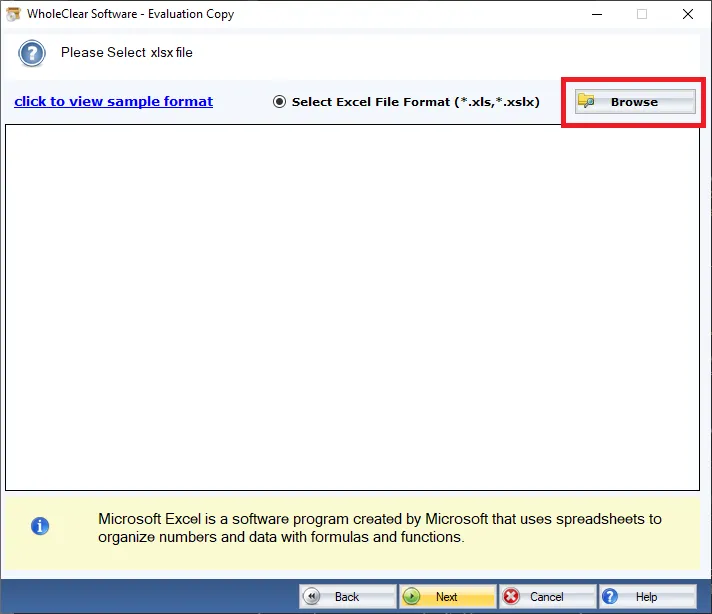
- A sample of the data from the chosen Excel file.
- Click Next to start mapping the vCard data fields to the Excel data fields.
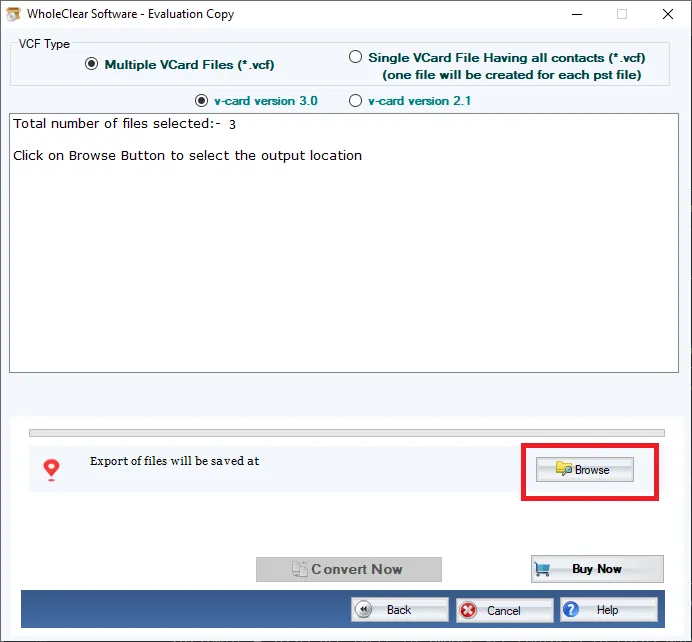
- You have now completed the conversion of Excel contacts to VCF format. You can now obtain the conversion report or convert once more.
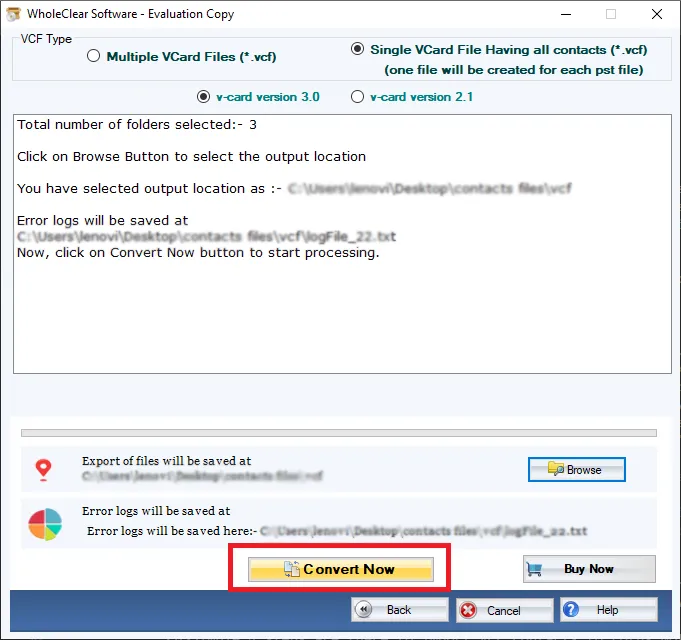
Final Reflections
You can consult this site if you’re also wondering, “How to convert Excel to VCF without software for free.” We have discussed free online Excel to vCard conversion methods that are both automatic and manual. Selecting a manual method will take time and technical expertise. So, by quickly converting contacts from XLSX to VCF file format, using a reputable Excel to vCard Converter can help you save time and data.



