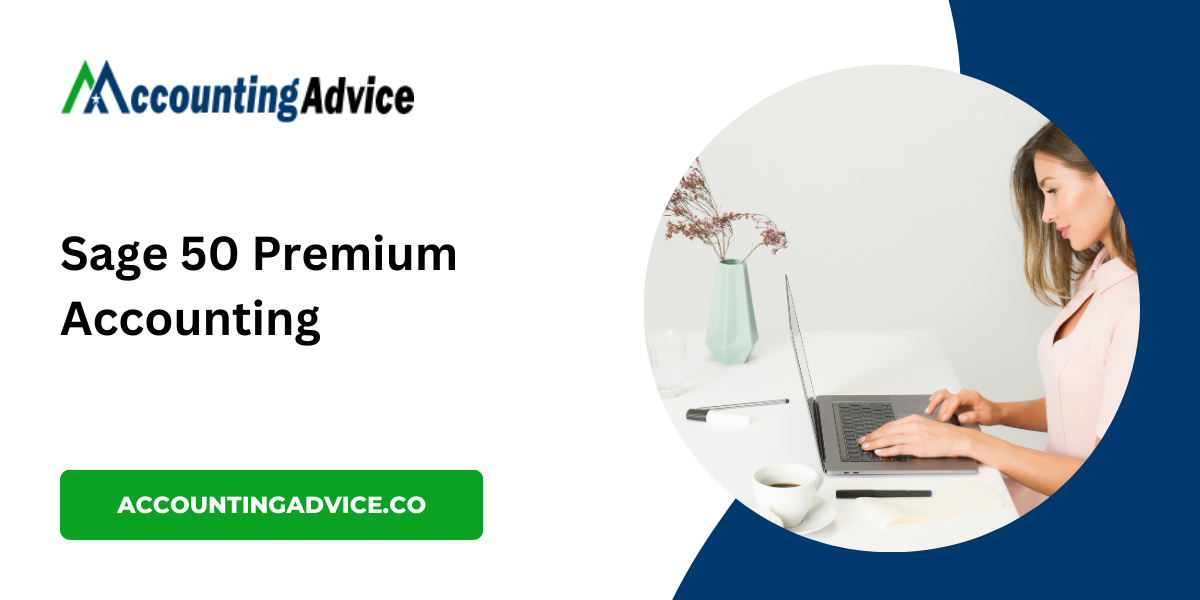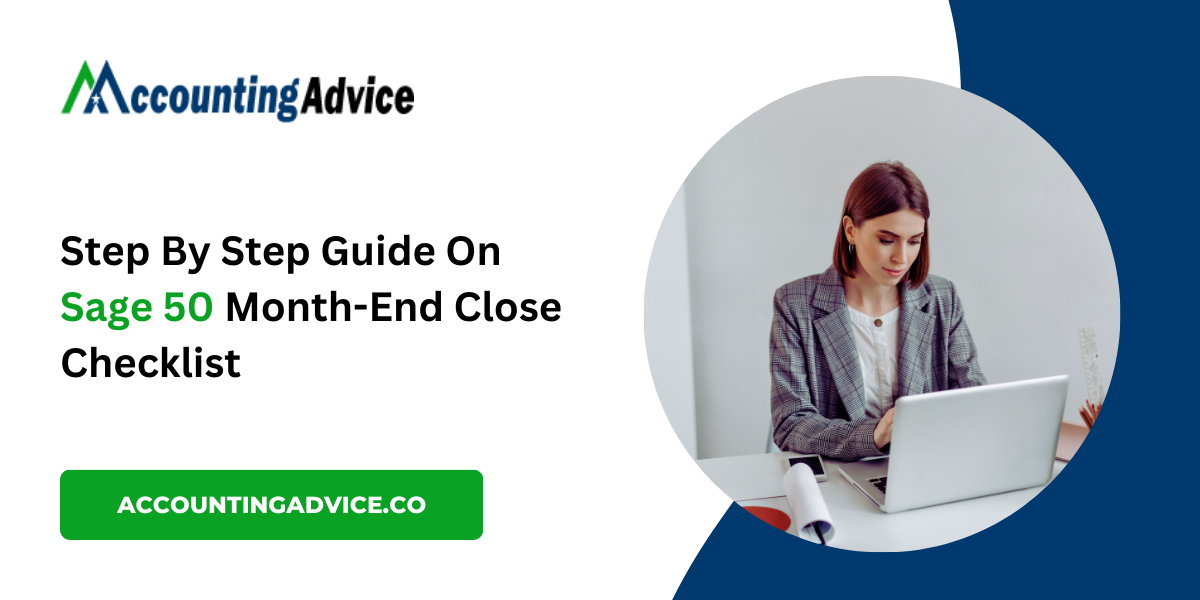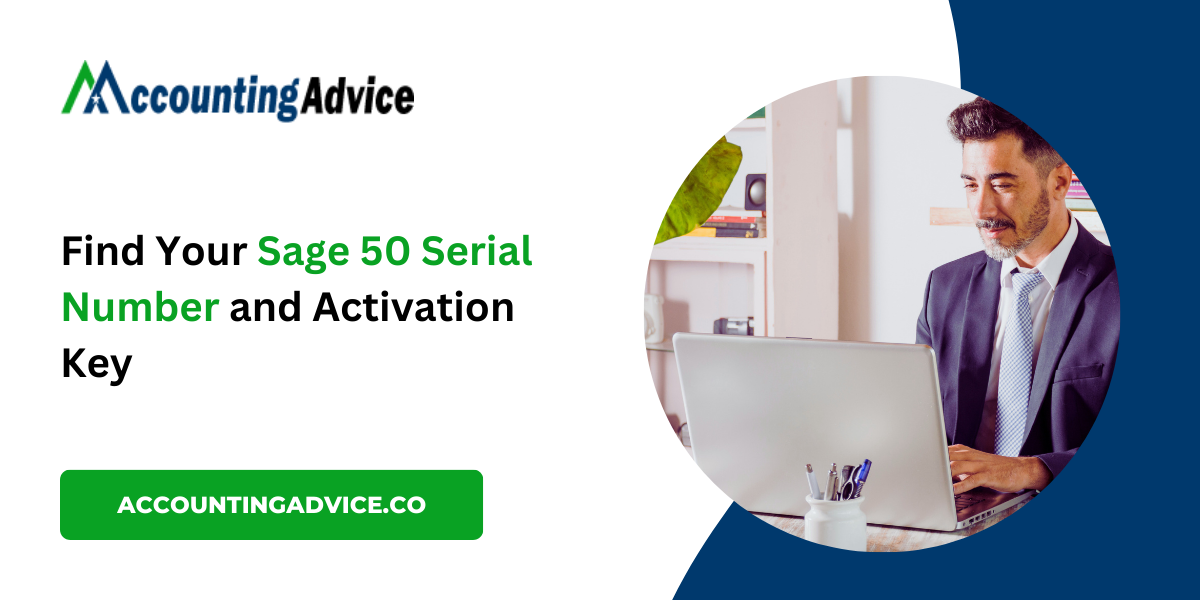How to Convert QuickBooks File to Sage 50 (Peachtree): A Step-by-Step Guide
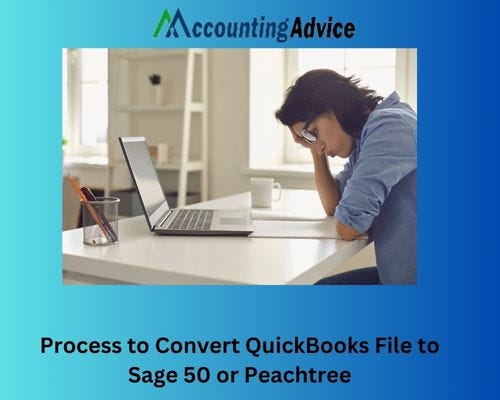
If you’re looking to switch your accounting software from QuickBooks to Sage 50 (formerly known as Peachtree), you may feel overwhelmed by the thought of transferring your financial data. However, with the right steps and tools, you can convert QuickBooks file to Sage 50 with relative ease. This guide will walk you through the conversion process, ensuring that your financial records remain intact and accessible in your new software.
Why Switch from QuickBooks to Sage 50?
Before diving into the conversion process, it’s important to understand why you might want to switch from QuickBooks to Sage 50:
- Robust Features: Sage 50 offers advanced features tailored for specific industries, making it ideal for businesses with unique accounting needs.
- Enhanced Reporting: Sage 50 provides powerful reporting tools that help businesses gain deeper insights into their financial health.
- Scalability: If your business is growing, Sage 50 can accommodate larger volumes of transactions and users without compromising performance.
Preparing for the Conversion
Before you start the conversion process, here are some preliminary steps to take:
1. Backup Your QuickBooks Data
Always create a backup of your QuickBooks data before initiating any conversion process. This ensures that you have a secure copy in case anything goes wrong during the transfer.
2. Clean Up Your QuickBooks File
Review your QuickBooks file for any discrepancies or unnecessary data. This might include:
- Deleting old or inactive accounts
- Reconciling any outstanding transactions
- Ensuring all records are up to date
3. Check Compatibility
Ensure that your version of QuickBooks is compatible with the conversion tools you plan to use. It’s also wise to confirm that your Sage 50 version is up to date.
Conversion Process
Here’s a step-by-step guide to help you convert your QuickBooks file to Sage 50:
Step 1: Choose a Conversion Tool
There are several third-party tools available that can facilitate the conversion from QuickBooks to Sage 50. Popular options include:
- Sage Data Migration Tool: A dedicated tool provided by Sage for seamless data migration.
- Q2S Converter: A reliable third-party application specifically designed for this purpose.
Step 2: Export Your QuickBooks Data
Once you’ve chosen your conversion tool, the next step is to export your QuickBooks data. Here’s how to do it:
- Open QuickBooks and go to the File menu.
- Select Utilities, then Export.
- Choose Lists to IIF Files.
- Select the lists you want to export, such as accounts, customers, and vendors.
- Save the exported file to your computer.
Step 3: Import Data into Sage 50
With your QuickBooks data exported, you can now import it into Sage 50:
- Open Sage 50 and create a new company file if you haven’t already.
- Go to the File menu and select Import.
- Choose the appropriate option based on the data type you’re importing (e.g., customers, vendors).
- Follow the prompts to locate your exported QuickBooks file and complete the import process.
Step 4: Verify Data Integrity
After importing your data into Sage 50, it’s crucial to verify that everything transferred correctly. Check the following:
- Customer and vendor lists
- Account balances
- Transaction histories
Run several reports in Sage 50 to ensure that the figures match your original QuickBooks data.
Step 5: Train Your Team
Once the data is successfully migrated, take time to train your team on the new software. Familiarize them with Sage 50’s interface and features to maximize efficiency.
Troubleshooting Common Issues
During the conversion process, you might encounter some challenges. Here are a few common issues and their solutions:
- Data Not Importing Correctly: Double-check that you exported all necessary lists and that the data format is compatible with Sage 50.
- Missing Transactions: Ensure that all transactions are up to date in QuickBooks before exporting.
- Software Compatibility: Make sure both QuickBooks and Sage 50 are updated to the latest versions to avoid compatibility issues.
Conclusion!
Converting from QuickBooks to Sage 50 may seem daunting, but with careful preparation and the right tools, you can make the transition smoothly. By following the steps outlined in this guide, you can successfully migrate your financial data and leverage Sage 50’s robust features to take your accounting practices to the next level. Remember, the key to a successful conversion lies in thorough preparation and verification of your data. Happy accounting!