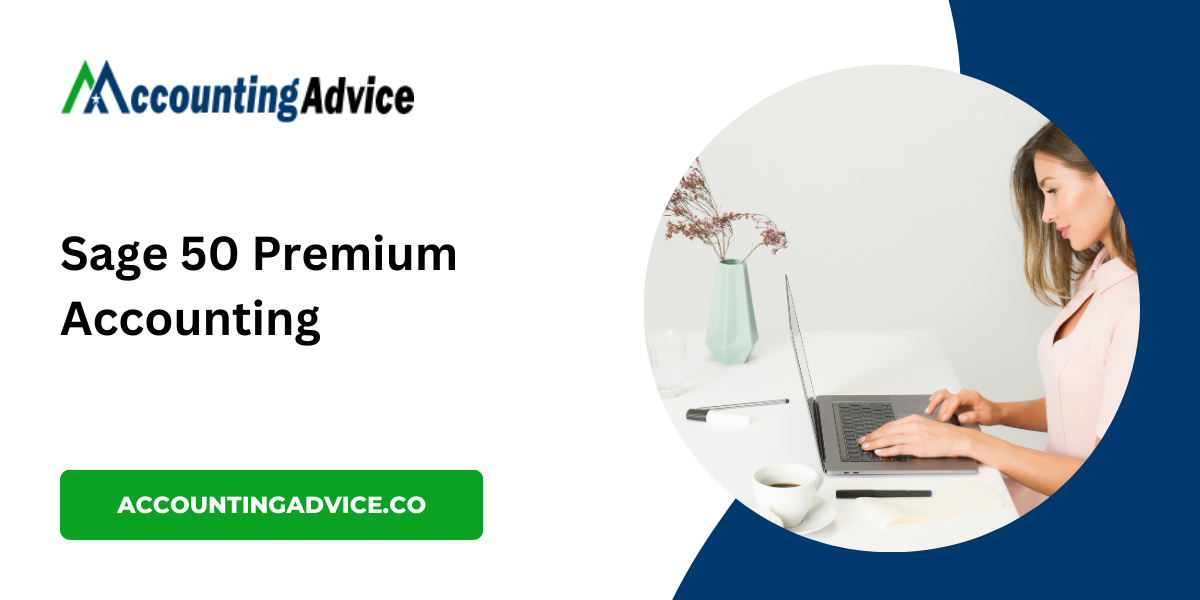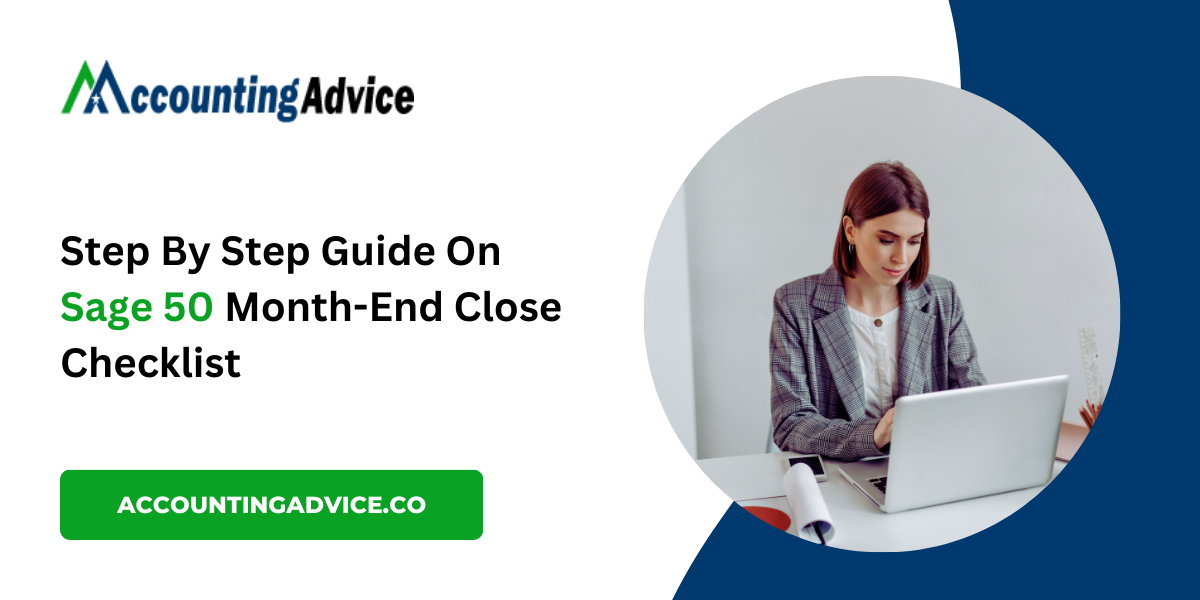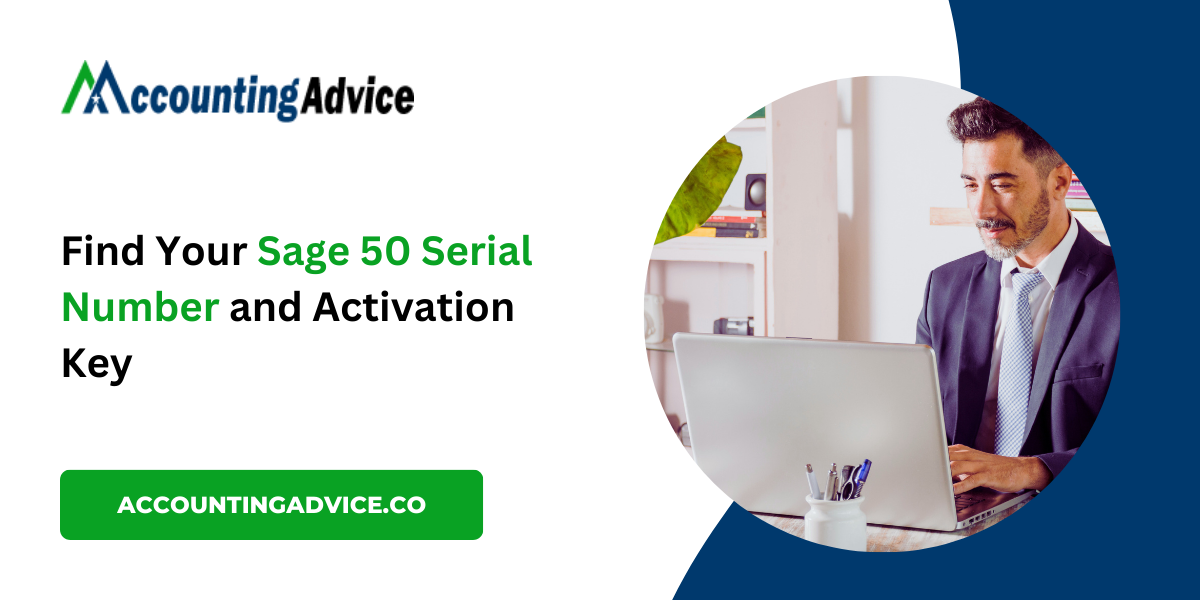How to Create a New Account in Sage: A Step-by-Step Guide
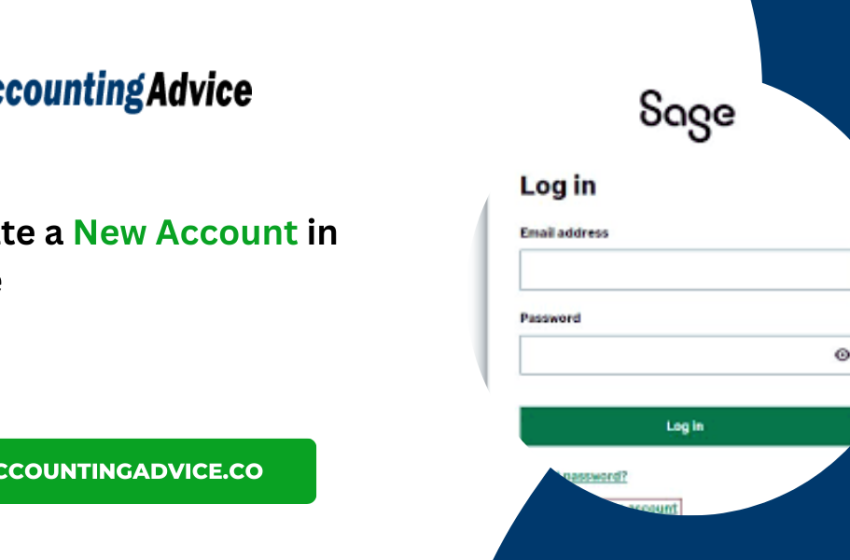
Sage is a powerful accounting software widely used by businesses of all sizes to manage their finances. Whether you’re a small business owner or part of a larger organization, setting up a new account in Sage is crucial for accessing its robust features. This guide will walk you through the process to create a Sage account, ensuring you’re ready to take advantage of its capabilities.
Step 1: Choose the Right Sage Product
Before you begin, it’s important to know which Sage product you need. Sage offers various solutions like Sage 50cloud, Sage Business Cloud Accounting, and Sage Intacct. Each product has different features tailored for specific business needs. Visit the Sage website to choose the one that fits your requirements best.
Step 2: Visit the Sage Website
- Open your web browser and go to the official Sage website.
- Navigate to the product page of the software you’ve selected.
Step 3: Sign Up for a Free Trial or Purchase a Subscription
Many Sage products offer a free trial period, which is a great way to explore the software before committing.
- Click on the “Free Trial” or “Buy Now” button.
- Follow the prompts to select your plan and enter your payment information if purchasing.
Step 4: Create Your Account
-
Once you’ve opted for a free trial or subscription, you’ll be directed to the account creation page.
-
Fill in the required fields, which typically include:
- Your email address
- A strong password
- Your business name
- Contact information
-
Read and agree to the terms and conditions, then click “Create Account” or “Sign Up.”
Step 5: Verify Your Email
After submitting your information, check your email inbox for a verification email from Sage.
- Click the verification link in the email to confirm your account.
- If you don’t see the email, check your spam or junk folder.
Step 6: Set Up Your Business Profile
After verifying your email, you’ll need to complete your business profile.
-
Log in to your new Sage account.
-
Fill out the business profile form with the necessary details such as:
- Business Type
- Address
- Tax information
-
Save your changes.
Step 7: Configure Your Settings
Take a moment to customize your account settings for a more personalized experience.
- Navigate to the settings or preferences menu.
- Set up your financial settings, including currency, tax rates, and payment methods.
- Explore additional features like invoicing, expense tracking, and reporting options.
Step 8: Add Users (if applicable)
If you have a team that will also use Sage, you can add them to your account.
- Go to the user management section.
- Enter the email addresses of the team members you wish to add and assign roles.
- Each user will receive an invitation to set up their accounts.
Step 9: Explore and Familiarize Yourself with the Dashboard
Once your account is set up, take some time to explore the dashboard.
- Familiarize yourself with the layout and available features.
- Consider watching tutorial videos or reading documentation provided by Sage to get the most out of your software.
Conclusion!
Creating a new account in Sage is a straightforward process that sets the foundation for efficient financial management. By following these steps, you’ll be well on your way to leveraging Sage’s powerful tools to enhance your business operations. If you encounter any issues, Sage offers a robust support system to assist you, ensuring you can make the most of your accounting software.